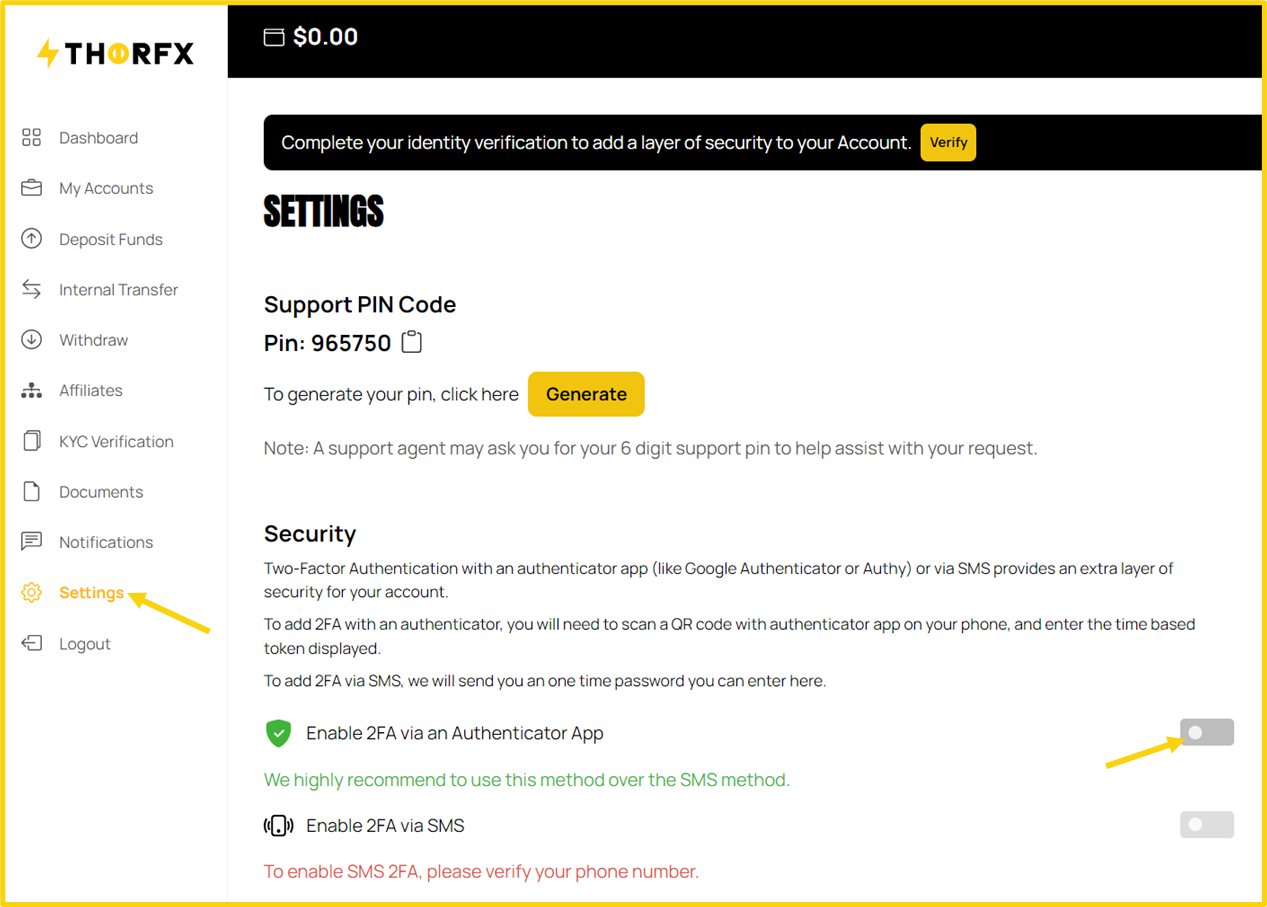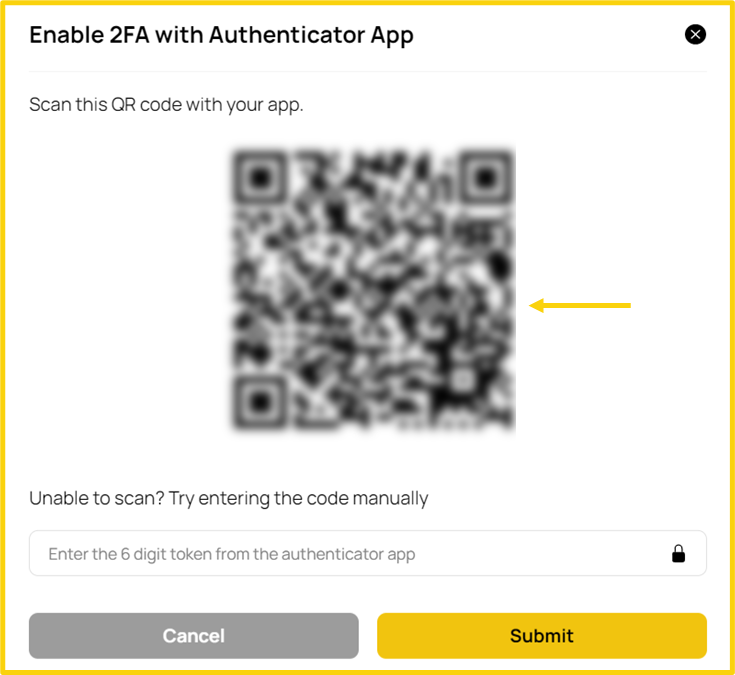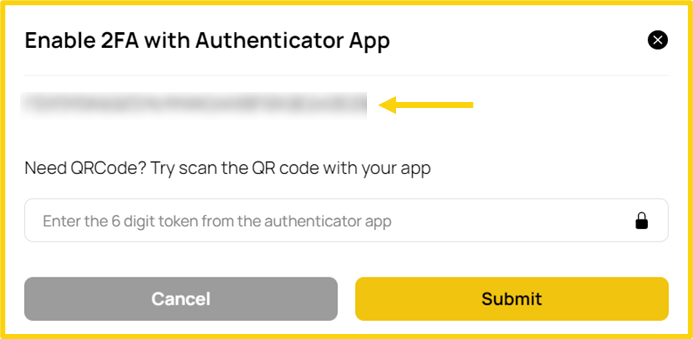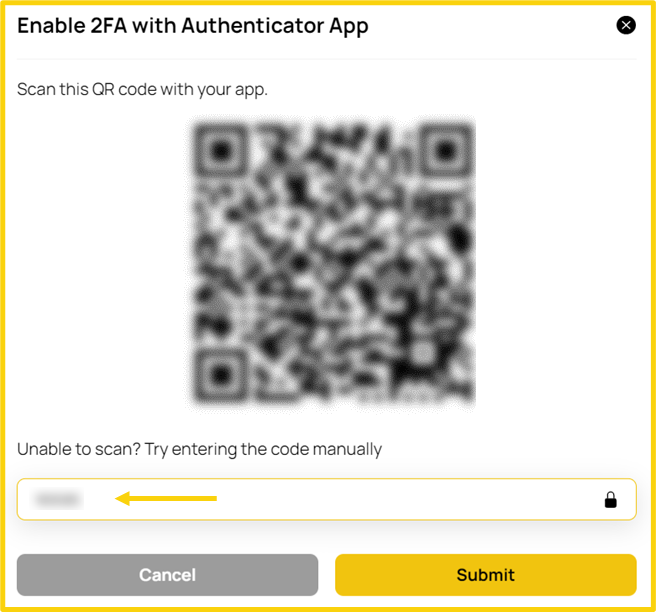To set up a two-factor authenticator by using an authenticator application, follow these steps:
- Go to the Settings tab.
- Tap on the toggle button to Enable 2FA via an Authenticator App.
- Scan the QR code by using your Authenticator App installed on your mobile, tablet or internet browser.
- Or enter the code manually by clicking the Unable to scan? Try entering the code manually button.
- Once the 2FA code is saved, enter the 6 digit token and tap on Submit.
Every time you want to enter your ThorFX account, you will need to enter the 6-digit code shown on your app. The code will be different every time.