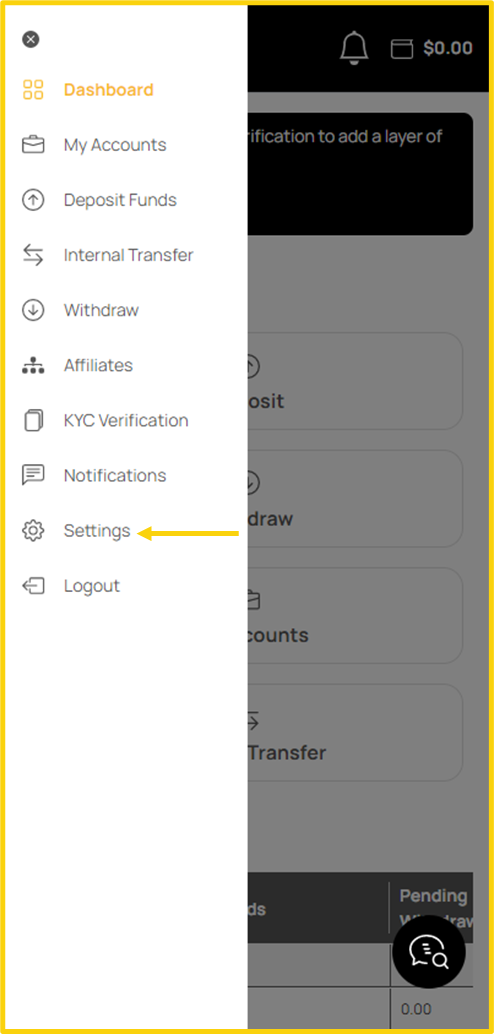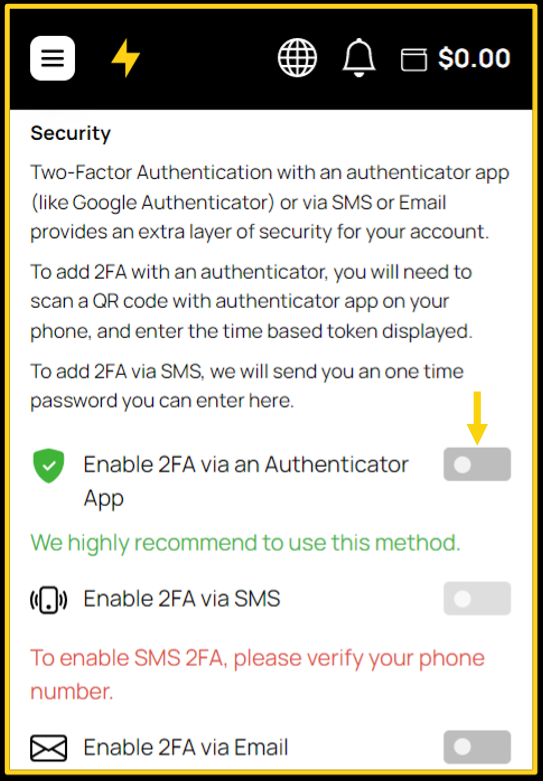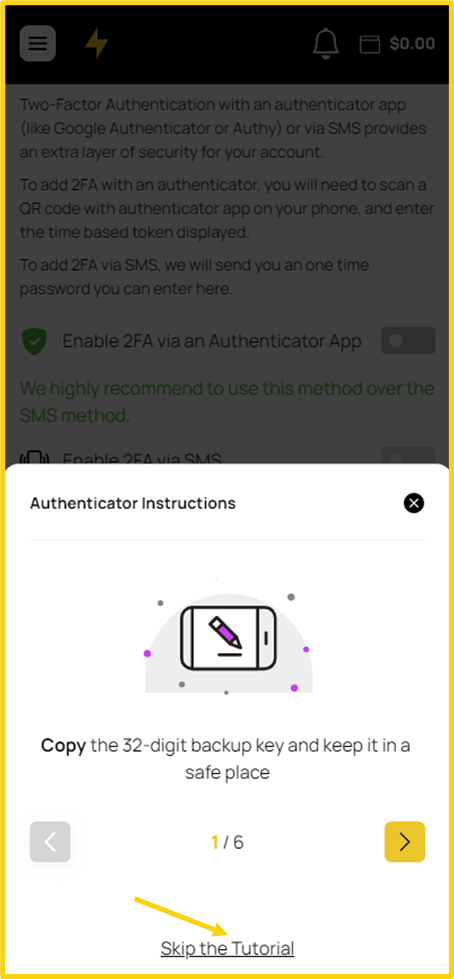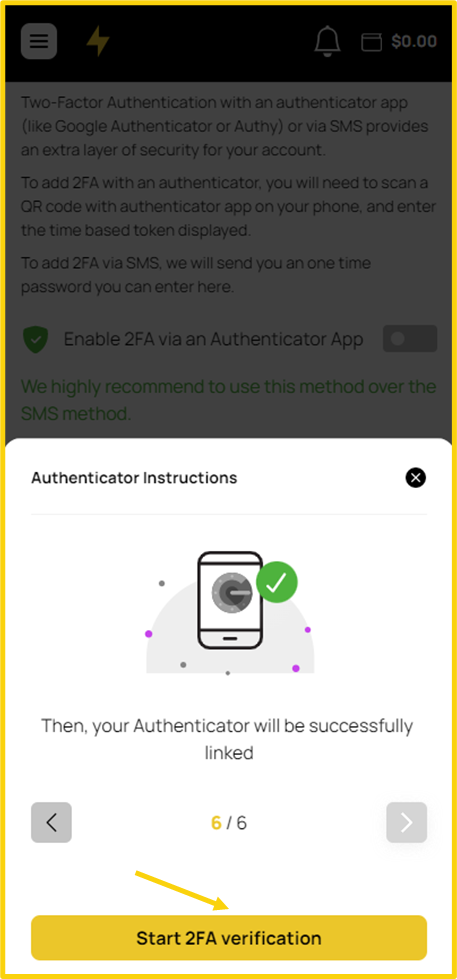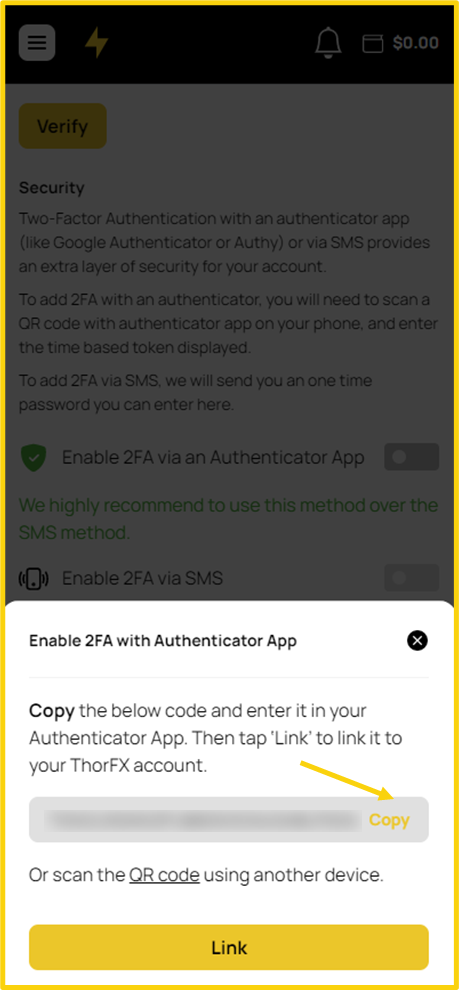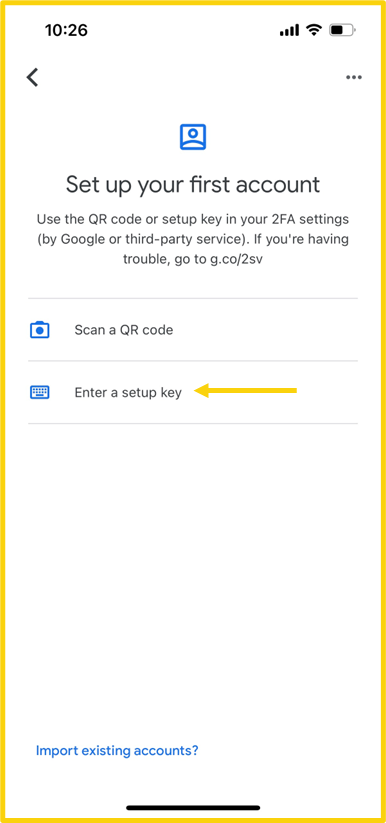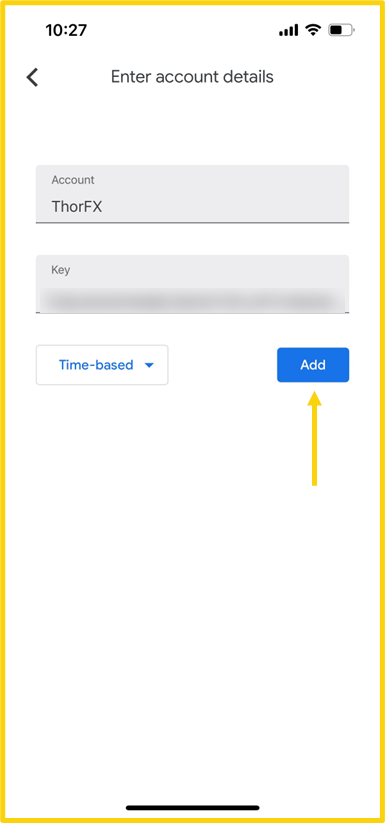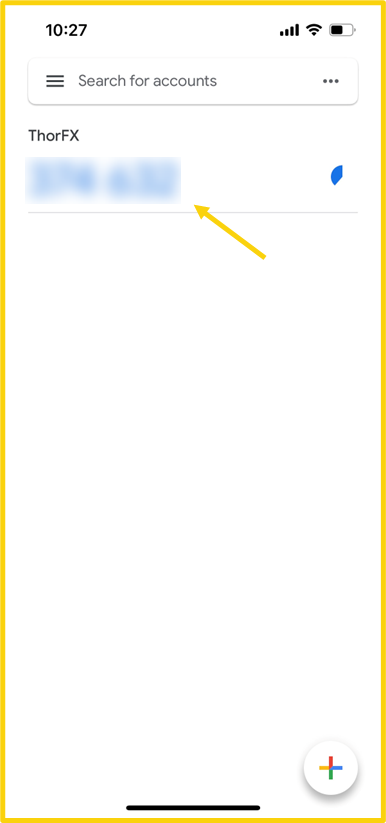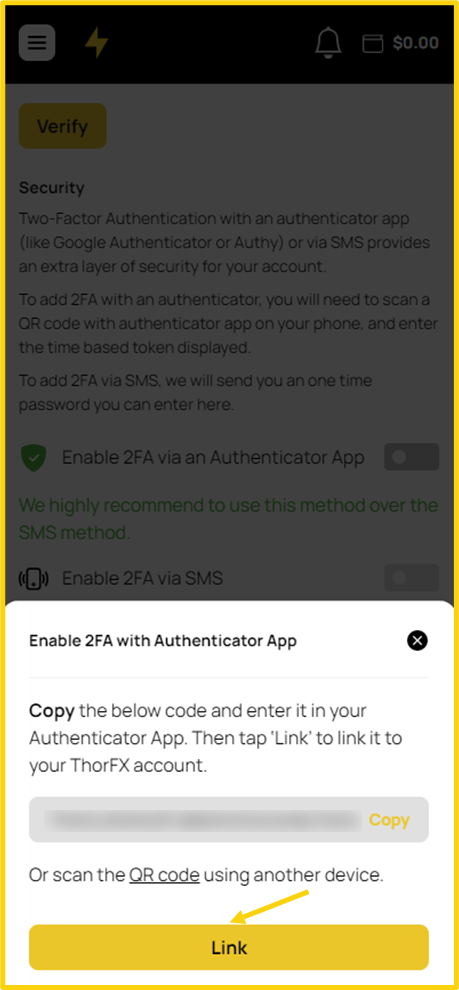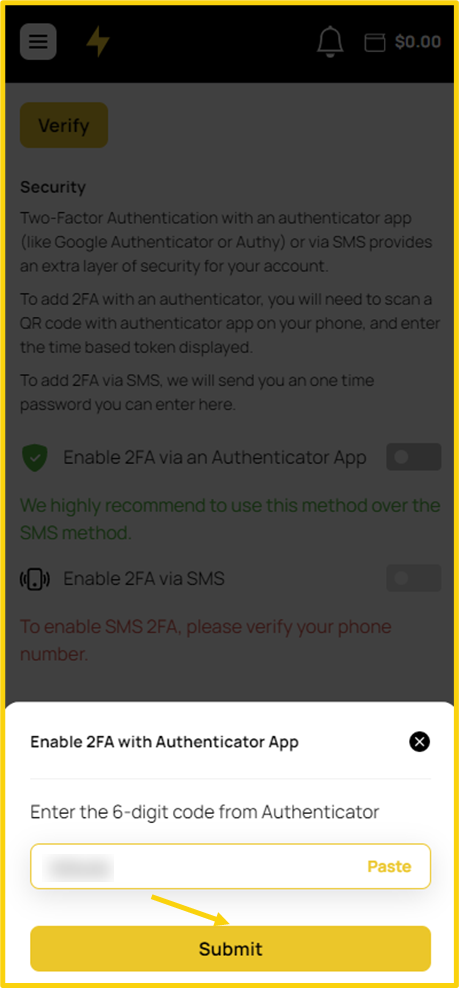To set up a two-factor authenticator by using an authenticator application on your mobile device, follow these steps:
- Go to the Settings tab.
- Scroll down to find the Security section.
- Tap on the toggle button to Enable 2FA via an Authenticator App.
- The window with the link to download the Authenticator App will pop up. If you have your Authenticator App installed tap the Link button.
- The quick tutorial steps will be presented, you can skip them anytime by tapping the Skip the Tutorial button.
- After checking out the tutorial steps, tap the Start 2FA verification button.
- Copy the unique code.
- Open your Authenticator App, for example, Google Authenticator, and select Enter a setup key option.
- Create a name for your account to be shown on your Google Authenticator App, for example, ThorFX, and paste the code.
- Tap on the Add button.
- Copy the 6-digit code generated for you in your Google Authenticator App.
- Go back to your browser where you started the process on the ThorFx account, tap on the Link button, and paste the 6-digit code as shown below.
- Tap on the Submit button.
- Your Two-Factor Authentication will be now enabled via the Authenticator App.
Every time you want to enter your ThorFX account, you will need to enter the 6-digit code shown on your app. The code will be different every time.